What's new in MyTotalSource?
April 29, 2021 – Shipping preferences
Choose your shipping preferences in MyTotalSource
rom now on, you can change your shipping preferences more easily in the order process in MyTotalSource. We have changed the look and feel of your preferences so that you can choose a customised shipment in a more user-friendly way.
Here is an overview of the 4 most important improvements.
- Select your delivery method.
- If your order is less urgent, choose "shipment next day".
- Select a courier that suits your needs.
- Do you have any additional comments? Let us know.
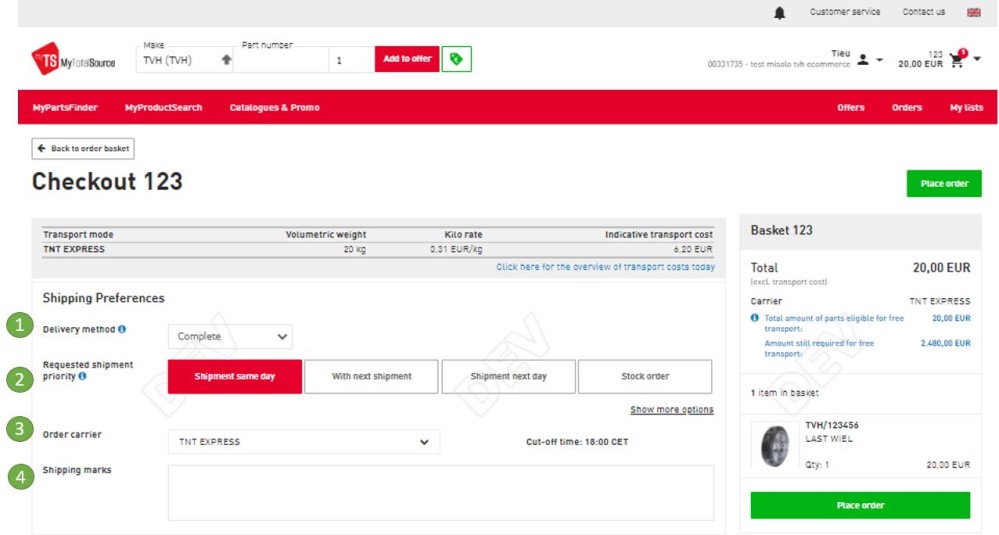
January 30, 2021 - New main navigation
Find your part faster in MyTotalSource
To serve you even better, we have improved the main navigation of MyTotalSource. All your familiar features are still there, but the path to them has been slightly modified.
Here is an overview of the 5 most important improvements.
- Simply add a part to your offer request.
- Direct offer for 1 part
- In your My Account menu, you will quickly find all links to your personal documents and functionalities.
- Your familiar offer and order tab is now located on the right in the red navigation bar and takes you directly to your offer request.
- MyPartsFinder, MyProductSearch and Catalogues are now immediately available from any screen via the red navigation bar.
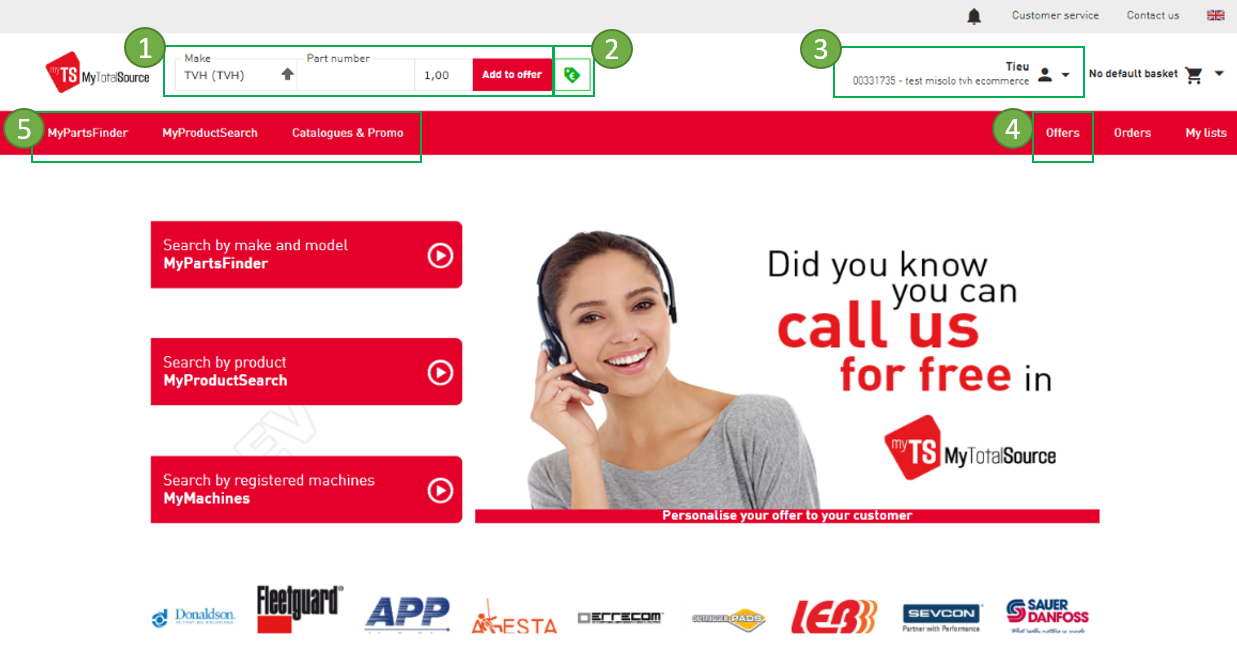
September 14, 2020 – My Lists
You can now find all types of lists in one overview. So no more tabs to click through
An overview of the most important changes in My Lists in 5 screenshots:
1. All lists in one overview. No more tabs
All lists can now be found in 1 easy overview under My Lists. The icons indicate which type of list it is. The most common lists being: Lists created by me, Lists shared with me (by other users on the same account) and Quick list (see 2).
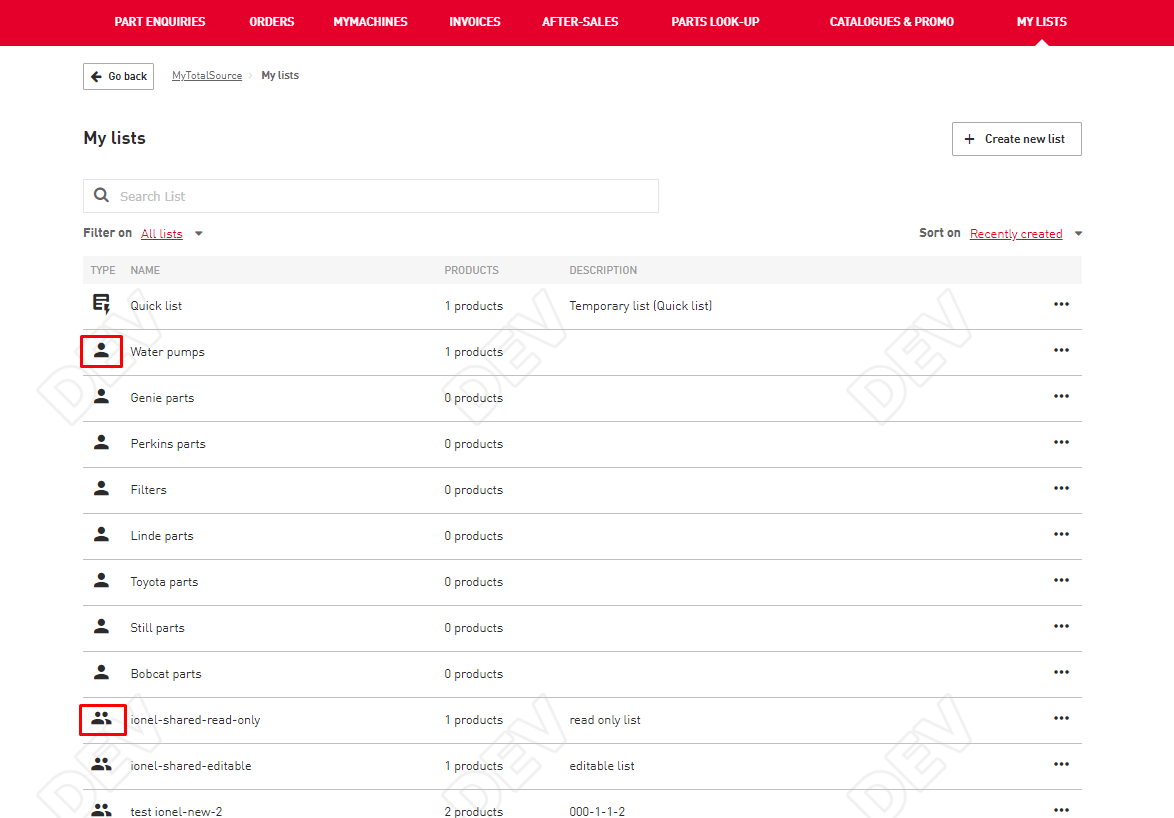
2. Quick list moved from the top navigation to the My Lists overview
Quick list is now part of the My Lists overview. You will no longer find it in the top navigation. The functioning remains the same. An easy way to collect parts form (pdf) catalogues or a collection list for gathering parts (eg. a complete brake system) before entering a multiline quote. A Quick list is emptied when the customer leaves MTS. So remember: temporary!
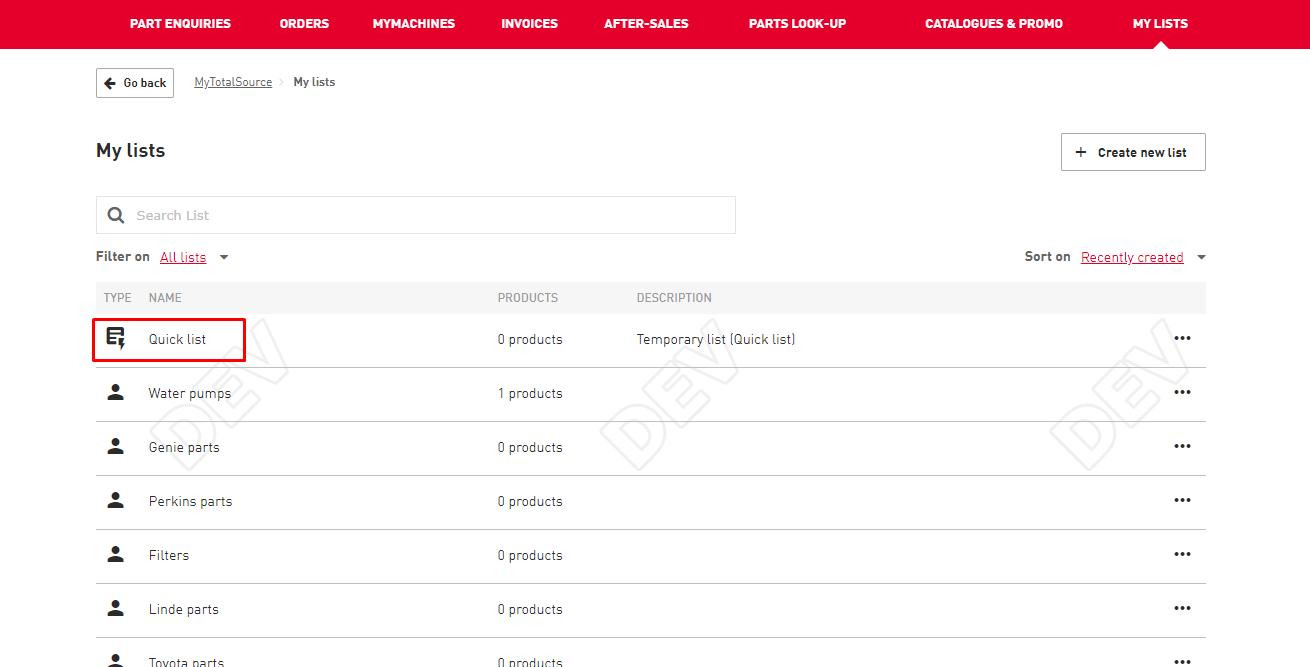
3. Add items to a list more easily
Add an item to a list by eg. clicking the star on the product page. You immediately get an overview of all lists in the pop-up. The same principle as the My Lists overview page.
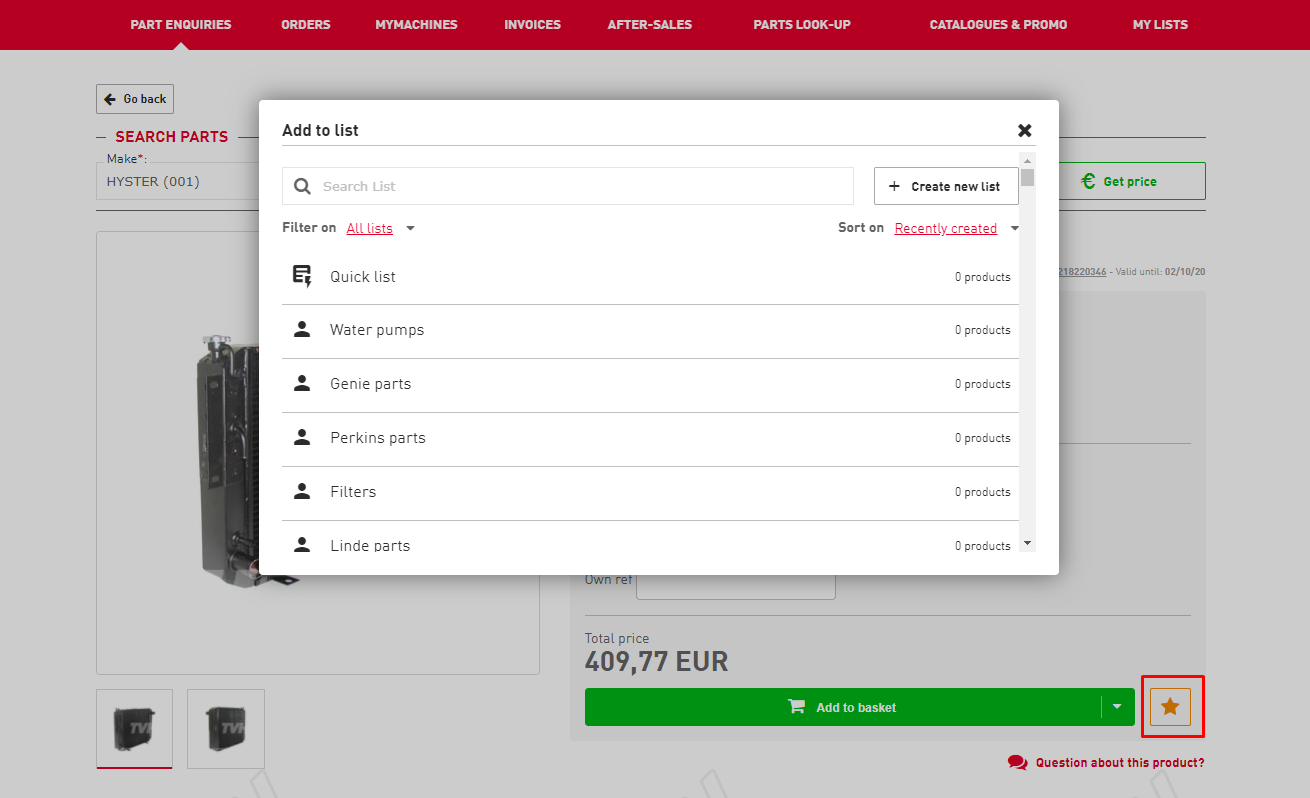
4. Good old list functionality, in a cleaner design
On the list detail view, you can add items straight to the list. You can select 1 or more items and get a quote or add them straight to your basket. You can also easily export the entire list by clicking the button in the upper right corner.
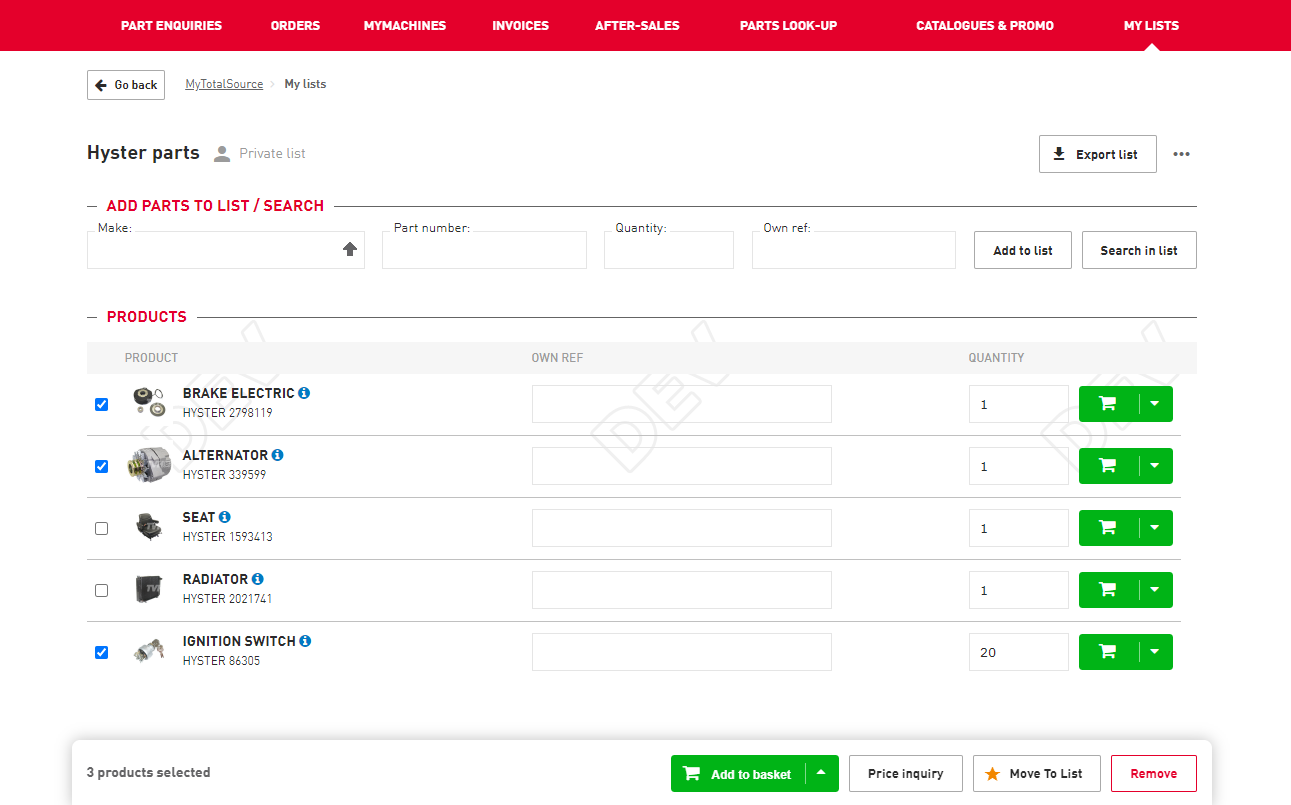
5. Edit your list details by clicking the 3 dots
You can easily edit the list details by clicking the 3 dots and selecting the pencil in the list overview or on the list detail page.
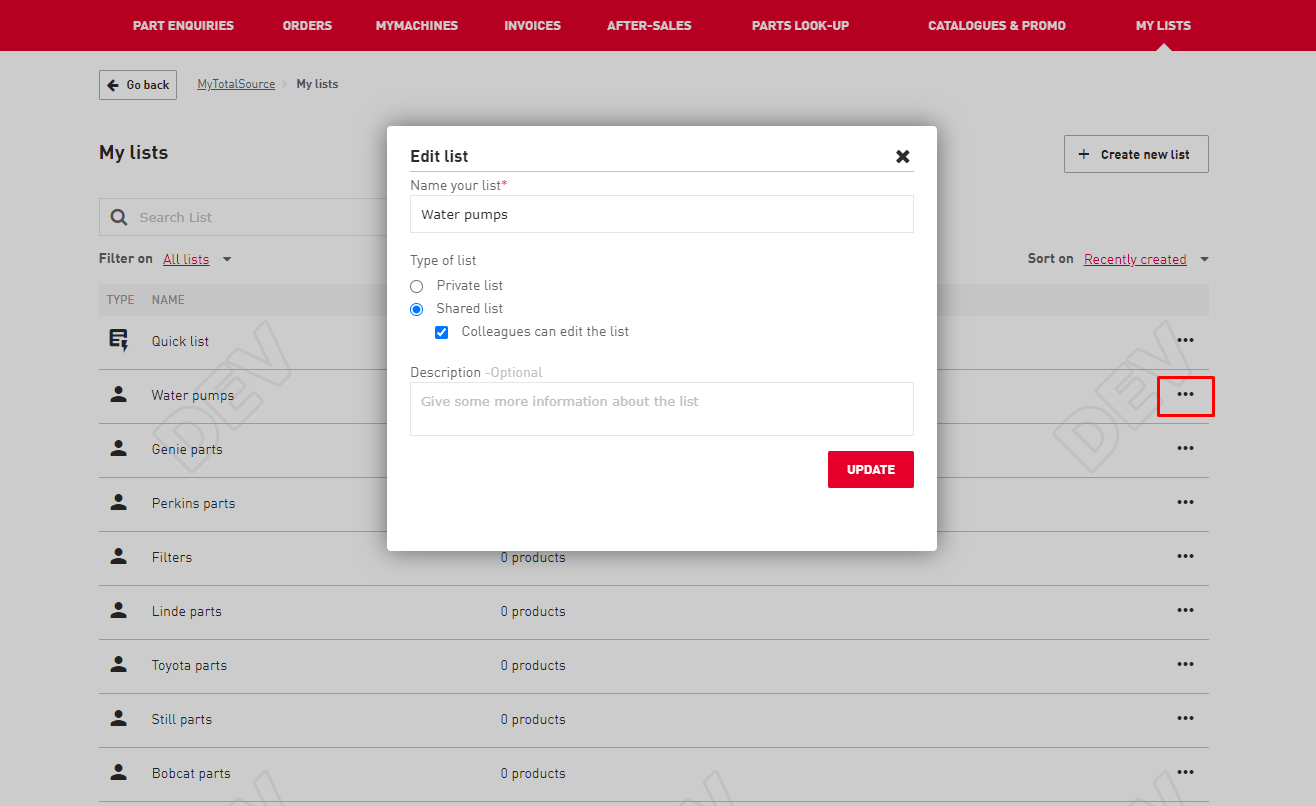
July 14, 2020 – New product detail page
On the product detail page you now find more information than before. Next to product image and specifications, you now also find the price, stock & lead time, alternatives, suggested and frequently bought together items all on one page.
If you open the product detail page from MyPartsFinder (search by machine), a quote is immediately created, so you immediately get a price. You find your quote under Qoutes > Quote History.
July 14, 2020 – New checkout
The checkout process has become more efficient than before. Now there’s only 2 simple steps to place your order: basket -> checkout -> order is placed.